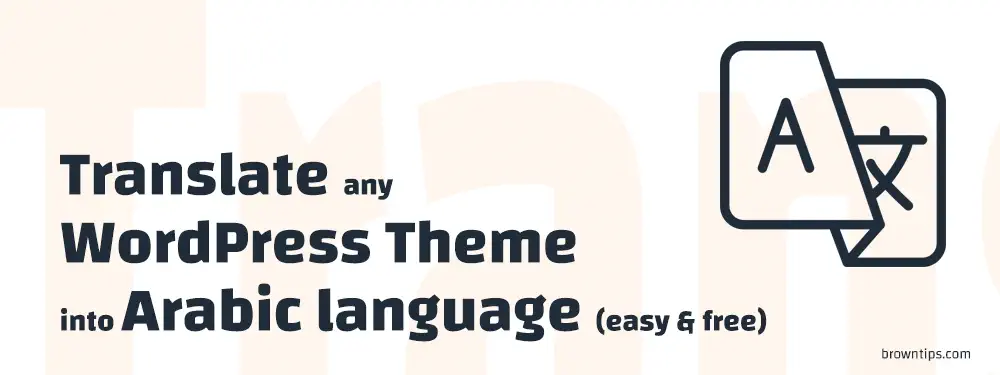
In this beginner-friendly tutorial, we will show you how to translate and convert any WordPress theme from English (most WordPress themes come with English) into Arabic or any other local language of your choice.
Why our tutorial?
- Translate only the visible texts on the site, not all the theme files.
- No need to download any software to your PC, or WP files.
- No empty talk.
- 3 steps only.
Keep in mind: You can apply this tutorial to translate your theme into literally any language. But in our case, it will be Arabic.
Step #1: Change your WP default language
First, you need to change your language of WP installation. In order to do that:
- Navigate to Settings (in your WordPress dashboard) → General.
- Choose your Site Language (Arabic in our case).
- Save changes.
Now you’ll have your site in RTL orientation (Right to left).
Step #2: Install Loco Translate
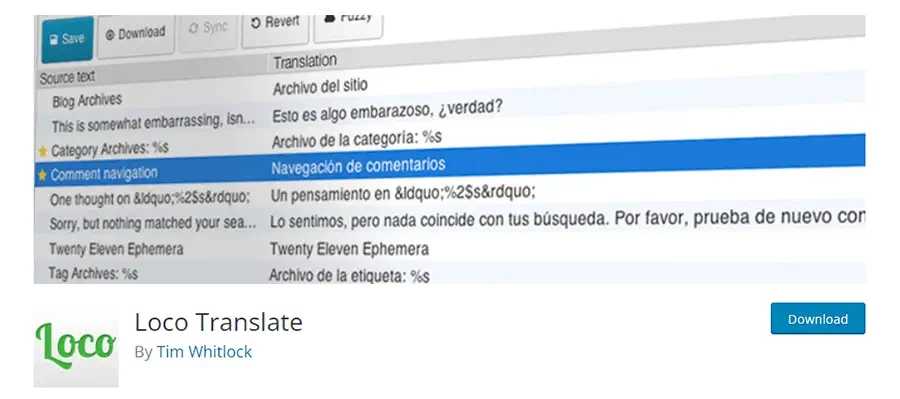
Loco Translate is a WP plugin, that allows you to translate your wp plugins, themes, WordPress core, and any other piece of text that appears on your website.. even if your theme isn’t translation-ready or doesn’t support that language. And also you can do this straight from your WordPress dashboard, no need to download any software or theme files to your computer. What makes it a great alternative for Poedit.
Loco Translate is a freemium plugin, but their free plan offers up to 2000 translations, which is way enough to get your whole theme translated.
Step #3: Start translating
Loco Translate has an automatic translation feature, which we are not gonna be using. It’s better to translate your texts manually, to control and have a more accurate translation.
How to get started with Loco Translate?
Make sure you have the plugin installed and activated.
- Navigate to Loco Translate (in your WordPress dashboard) → Home.
- Choose the theme you want to translate (usually you’ll find it under ‘Active theme:’).
- Click “New language +”.
- Under “WordPress language”, choose Arabic (in the drop-down box).
- Choose a location, where to save your translation file (languages/loco/themes/ is very recommended, so your translation doesn’t get deleted when you update your theme or WordPress version).
Now, your translation dashboard should look like this:
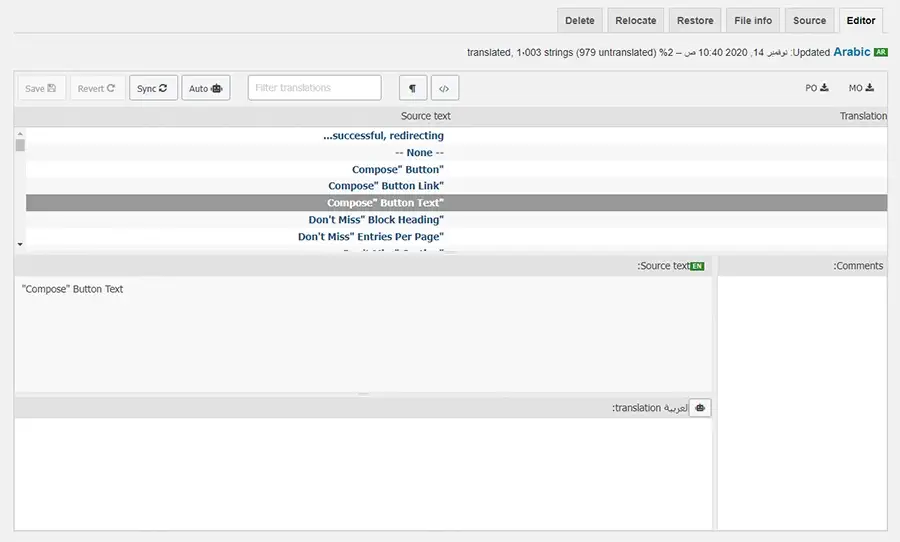
All you have to do now is:
- Go to your site.
- Check for any string/text that is visible and you want to translate.
- Copy it.
- Come back, and paste it into the “Filter translations” box to search for it.
- Choose the one, in the “Source text” box.
- Put your translated text in the last box (translation: العربية).
- Hit Save.
Yep, it’s that easy.
What to translate?
The main elements to translate in your WP theme (if not already translated) are:
- Author form.
- Comments form.
- “You may also like” and other similar sections.
- 404 error not found page.
- Search page.
- Author page.
- Category page.
- Breadcrumb.
- “Posted on”, “Updated on”, “by”…
- WP plugins (like the social share buttons, newsletter, contact plugin, etc..).
And for anything else, you can just write it directly in Arabic, like the menu, header elements, footer elements, the posts, etc.

10+ WP plugins every WordPresser needs.
Since you have a new brand website, we believe that these WordPress plugins can be very useful to you.
We hope this guide was helpful, if somehow anything doesn’t work out for you, just tell us in the comments, and we’ll be glad to assist you.
Thank you for visiting Browntips.com.
