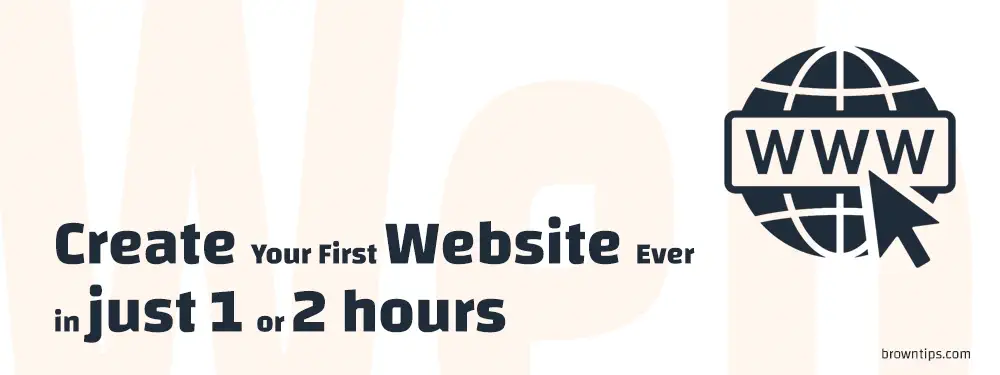
Are you a beginner who wants to start a website?
In this step-by-step guide, we will help you create your own website, using the right tools (no coding skills are required), easier than you can imagine.. we can say in just a few hours.
Let’s get started.
Step #1: You need a Hosting and a Domain name
If you never heard of these technical terms, don’t get scared.
Simply, Web Hosting means a server where you can store your website’s data (the code, articles, images, etc..) so it can be publicly accessible.
And a Domain Name means your website’s name (how you can access your website) for example, our domain name: browntips.com (by the way, every domain name is unique).
Signing up for a quality web hosting provider is a pivotal step when creating your website, as there are hundreds of service providers to choose from.
Which Web Host’s best for beginners?
Bluehost is the top 1 pick for beginners, with their plans starting at $2.95/month only, a free SSL Certificate, highly reliable servers, 1 click install WordPress (a content management system which we are going to be using), a free Domain Name, a modern and easy to use interface and most importantly great customer support.
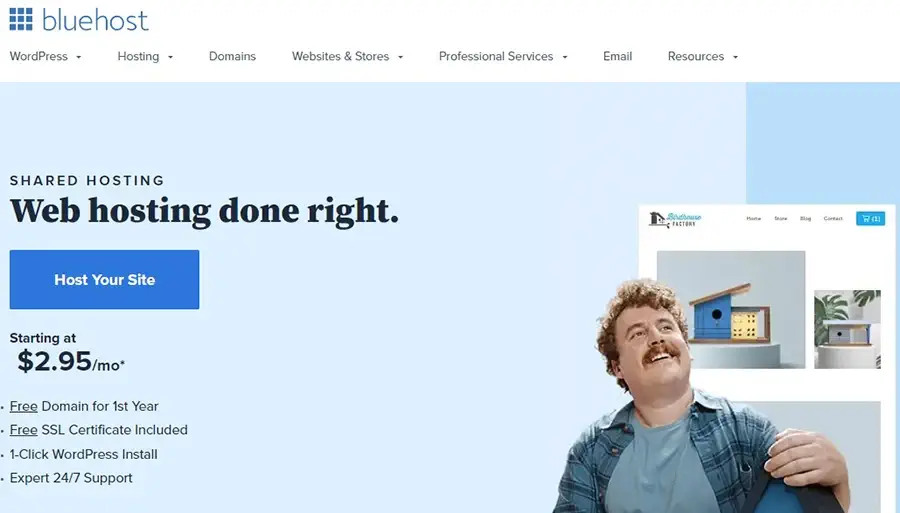
There are many free web hosting companies out there, but as a smart consumer, you should know that there is nothing really for free.. there is always a catch. It’s better to stay away from free stuff.
Here is how to get started with Bluehost:
- Go to this page so you can benefit from their discount and click Get Started.
- Choose the plan you want (as a beginner, we recommend the $2.75/month).
- Enter a new domain name.
- Enter your account information, your plan, and your billing information.
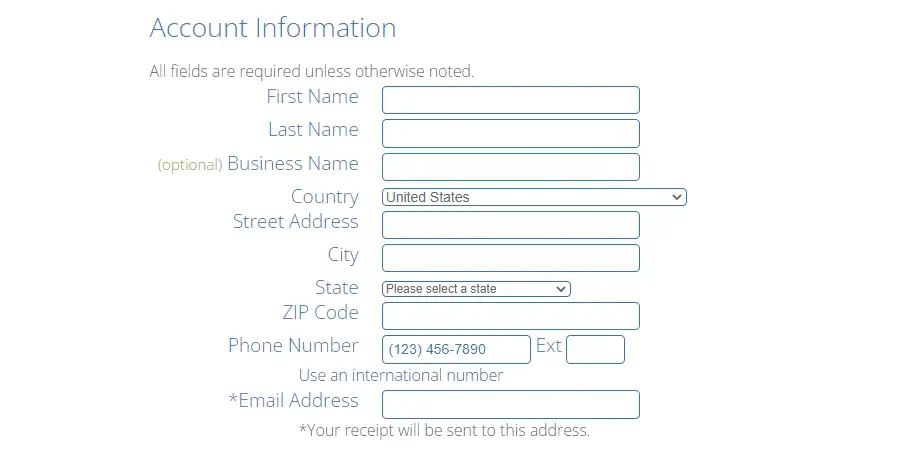
- Uncheck any extra package.
- Click Submit and you’re ready to go!
Step #2: Install WordPress
WordPress is a free CMS (content management system) that allows you to host, manage and build websites, from a simple blog, a portfolio, to an online store. WordPress now powers more than 42% of all websites.
- After you login into Bluehost, go to My sites.
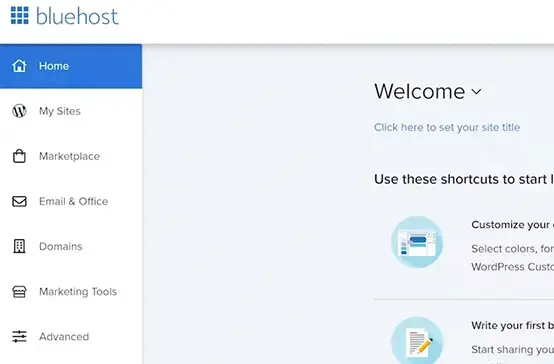
- Click Create site.
- Choose WordPress and click Get started.
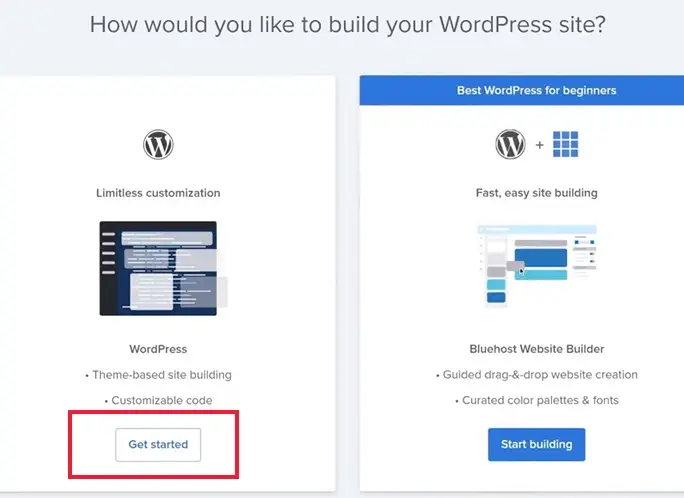
- Enter your site Name and Tagline (you can change this later), click advanced and set your username and administrator password so you can access your site’s dashboard even without having to login into Bluehost every time.
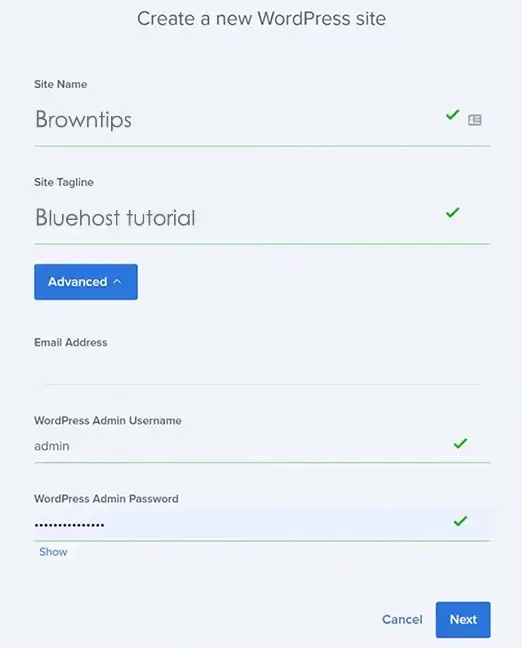
- Now select the domain name in question, leave the directory blank, and deselect the free plugins.
- After getting the message “Congratulations, WordPress installed successfully”, click Login to WordPress.
Now you can manage everything from one clear dashboard.
Note: Bluehost makes it easy, with other companies you may face some difficulties connecting your Domain Name to your Host.
Step #3: Customize your website
Now It’s time to add some style to your website and make it unique.
Your WordPress dashboard should look like this:

To look at your site’s default design, hover over your site’s name (top left), and click Visit Site. Or simply type your domain name in the address bar.
Keep in mind: A default theme will automatically be picked after installing WordPress, to choose another, go to Appearance → Themes.
The important things you should consider when it comes to customizing your WordPress website are:
- The theme
- Website logo
- Header menu
- Footer
- Sidebar
- Posts/Pages
Here is a tutorial about which WordPress theme to choose and how to customize your website.
Summary
- Get your Hosting and Domain Name.
- Install WordPress.
- Choose your WP theme.
- Customize your website.
- Add pages.
Congrats on launching your first website ever. If anything is not clear to you, just put your question down below, and we’ll answer you as soon as possible.

15 WP plugins every WordPresser needs.
Since you have a WordPress site, we believe that these plugins can be very useful to you.
