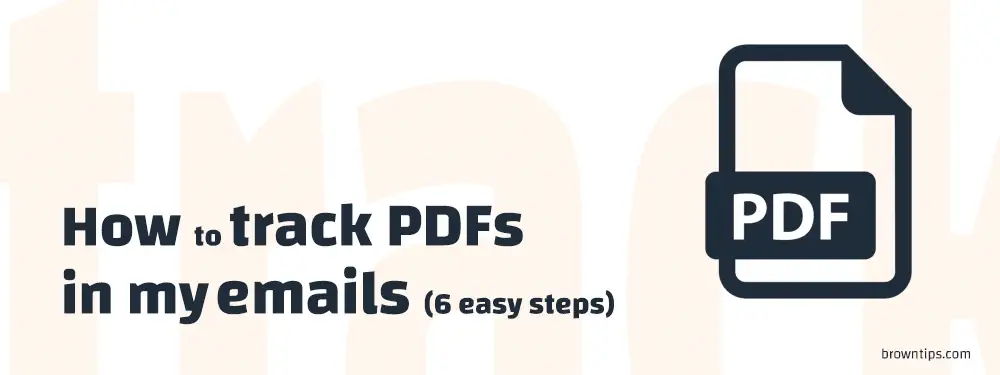
We all ask these kinda questions and wonder, what happened to the email we sent? Did our recipient receive it? Is it in the spam folder? Did it get lost in their inbox? Did they click on my links or open my attached files? Which attachments were opened? When was it opened? How many times was the email opened? What happened?
Well, today it is possible to know if your sent email was opened, what time was it opened, and most importantly, if your attached PDFs and docs were clicked/opened.
What is email tracking?
Email tracking is a method of monitoring that tells you if the email that you have sent, has been opened or not, how many times, etc.. using a pixel-based tracking system.
What is the best email tracking tool?
There are many services that allow email tracking, including when the email was opened, which links were clicked on within the body of the email, what device was used, the location of the recipient, etc.
But, the top #1 is Mailtrack.io, it’s an email tracking system for Gmail, with more than 2M active users. It can work with popular browsers like Chrome, Firefox, and Edge.. and works also on iOS & Android devices.
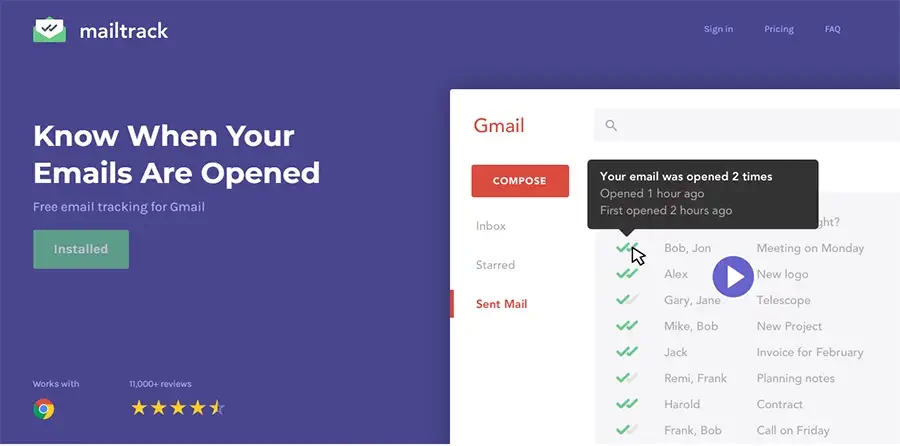
Mailtrack also lets you know if the emails you receive are being tracked by the sender or not.
Some Mailtrack features:
- Free email tracking.
- Unlimited email tracking.
- Track group emails individually.
- Link tracking.
- PDFs tracking.
- First time read, downloaded time.
- Follow-up email alerts (if not opened, not replied..).
- Daily Reports.
- CSV data export.
How to track PDFs in your emails?
Yes, you can track your email PDFs. PDF tracking allows you to add a PDF file to your email and know when it has been opened. In order to track your PDF with Mailtrack, simply follow these 6 steps:
- Install the Mailtrack extension.
- In Gmail, go to compose a new email.
- Use the PDF button located near the “Send” option.
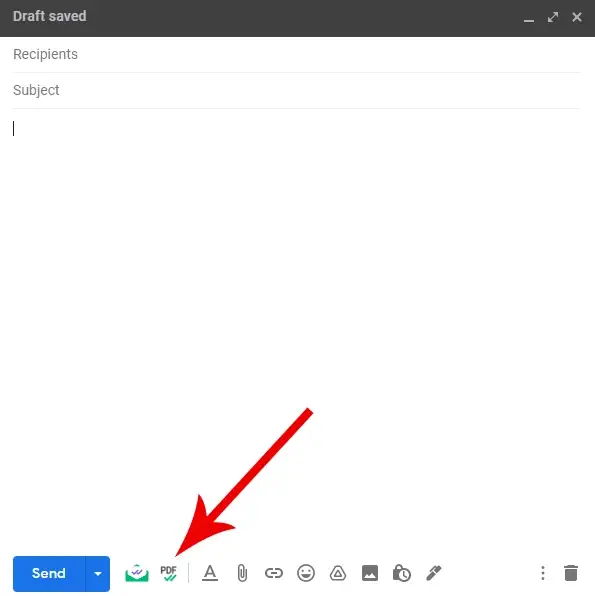
- Select the PDF file you want to add to the email.
- A link to the PDF (e.g. Browntips.pdf) will be added to the email.
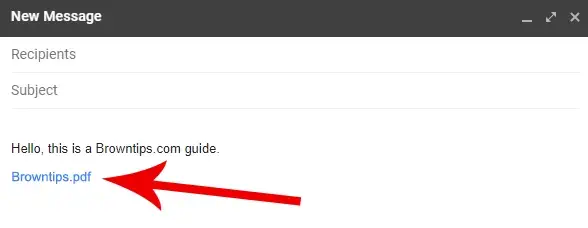
- Send the email.
Where to check which PDFs are clicked, opened, or downloaded? You’ll be able to see that, in either:
- Your Mailtrack activity dashboard.
- The tooltip (see the screenshot):
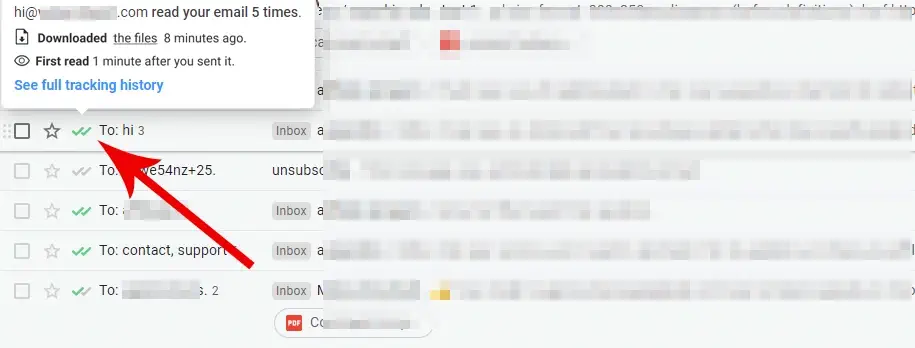
- Desktop notifications (if enabled).
- Email notifications (if enabled).
Keep in mind: Mailtrack PDF tracking requires an upgrade to the Mailtrack Advanced plan in order to work.
Thank you for visiting Browntips.com.
