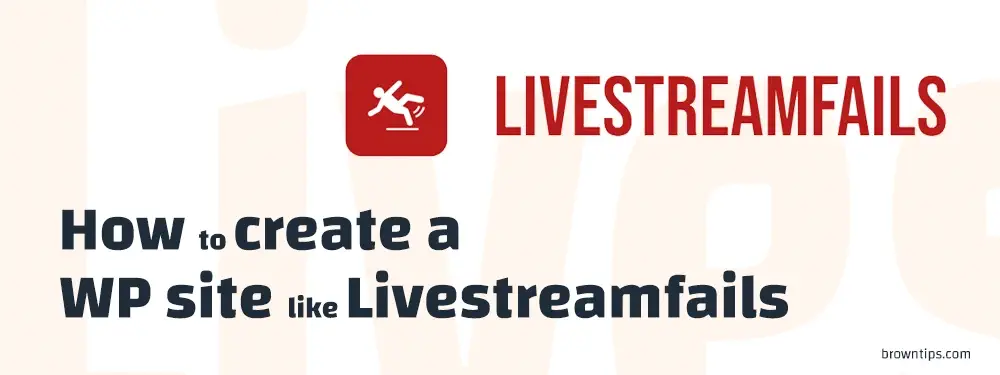
Livestreamfails.com is a website where you can find short video clips of anything related to Live streams, streamers, wins, fails, funny scenes, awkward moments, reactions, caught on camera, gaming, and everything in between.
In this guide, you’ll learn how to create your own site like LiveStreamFails.com, and share your own videos there (of any niche). There is also a Submit videos feature integrated allowing guests to upload and submit their videos. All this without having to write a single line of code, simply by using WordPress, the most powerful CMS (Content management system) so far.
Difficulty: easy.
The site you’ll create
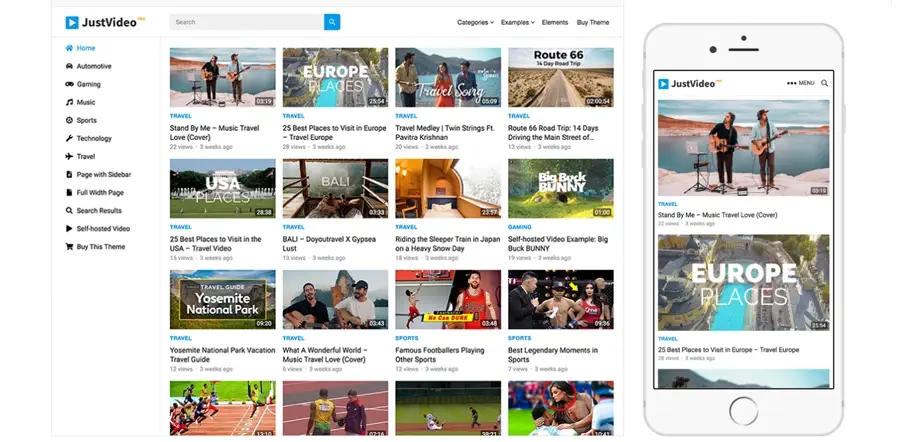
4 steps to build a website like Livestreamfails
- Sign up for good web hosting (to support your heavy video files).
- Install WordPress.
- Install a video-sharing theme.
- Launch your website.
How much will it cost? Creating a site like Livestreamfails using the tools recommended in this guide will cost something from $83 to $134 for the first year, all included (unlimited storage web hosting, domain name, and WP theme).
Step #1: Get a Web hosting
We recommend InMotion Hosting to host a site like Livestreamfails.com, here’s why:
- Unlimited SSD Storage (to upload as many videos as you wish, unlike other companies that offer 10GB or 20GB storage).
- Unlimited Websites (you can host as many websites as you like, different domain names).
- Free domain name.
- Free SSL.
- Fast and reliable with secure servers.
- Unlimited Bandwidth (Bring in as many visitors to your site as you can).
- Free One-Click Installs (including WordPress).
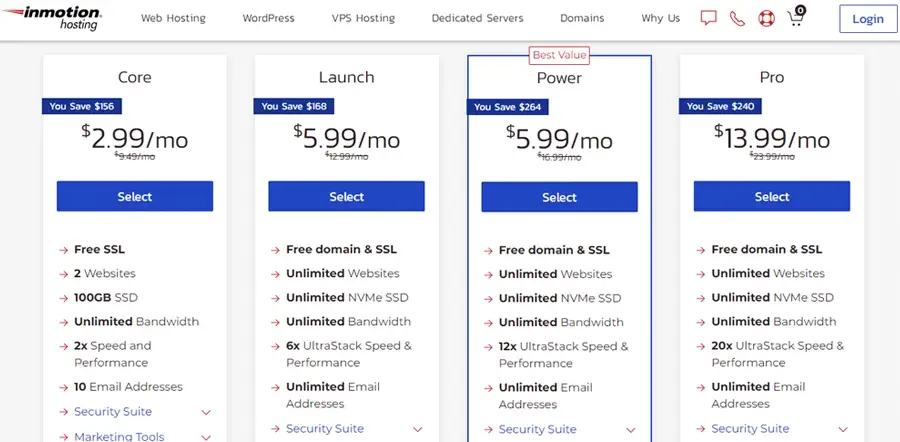
To get started with InMotion, simply follow these steps:
- Go to IM Shared hosting page.
- Select Launch plan (from 1 year to 3 years), and click Add to Cart.
- Select “WordPress” in the One-Click section.
- Deselect any additional services, and click Continue.
- Enter a new domain, and click Continue.
- Enter your Email address if you are new, and click Continue.
- Enter your Account, Billing & Payment Information.
- Review and checkout your order.
How to Save the Most on your Launch:
- Plan: Shared Hosting Launch at $4.99/mo.
- Term: 3 years (36 months).
- Total cost: $179.64.
- You save: $252.00 (about 58%).
Step #2: Install WordPress
Livestreamfails.com is in fact not built with WordPress, and to build a similar site from scratch, you will need to hire a team or a full stack developer, and that will cost you a lot of money, time, and struggle.

As we said before, WordPress is a simple solution you can use right now to create a Livestreamfails site clone.
If you haven’t already installed WordPress as mentioned in step #1. Just login into your InMotion account → cPanel → WordPress → Install now (one-click install).
Step #3: Install a WP Theme
There are many WP themes for videos, but most of them are designed around text content, nor do have the features we need. If you want to prominently display videos, then you’ll need a theme made specifically for multimedia websites.
JustVideo Pro is a WordPress video theme that allows you to publish videos from various sources.
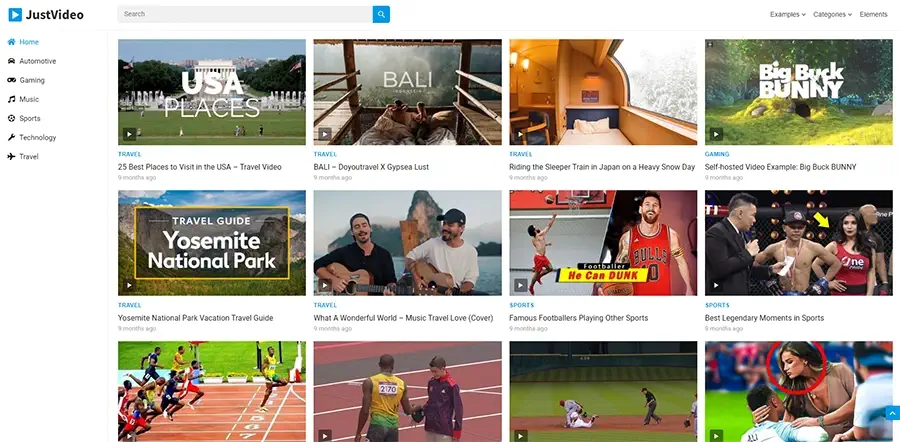
Why JustVideo?
- External Submit videos feature
- Search feature
- Responsive mobile-friendly Design
- Categories feature, so you can classify your video
- New
- Trending
- by Streamers
- by Twitch categories (Just chatting, games… etc)
- Beautiful simple design
- 1000+ Fonts to choose from
- Show Related videos
- Video Ratings
- Video Comments
- YouTube embed videos
- One-Click Demo Import
- Footer Text / Copyright Editor
- and many other cool features…
How to install JustVideo theme?
Assuming you have purchased and downloaded your JustVideo Pro Theme:
- Go to your WordPress dashboard → Appearance → Themes → Add New → Upload Theme.
- Click Choose File.
- Choose your ZIP file, and click upload.
- Once uploaded, click activate.
Step #4: Launch your site
That’s it, after customizing your website and uploading your video clips… your video-sharing website should be up, running, and ready to serve customers.
Also, if you want your website to turn a profit, you can monetize it with Ads or/and Affiliate links later when having enough traffic.
